My Disk is a rogue hard drive defragmentation application that displays fake error messages and reports false system threats to make you think that there is something wrong with your computer. This fake scanner is from the same family as Memory Fixer, HDD Fix, and HDD Low. My Disk is distributed through the use of Trojans and fake online ads/scanners. Once installed, it will display fake error messages saying that your hard drive is missing or that your private data is at risk. The rogue program will block other programs on your computer and hide your desktop icons. Your desktop background may become black as you were in safe mode. My Disk will report eleven critical errors on your computer. It will fix some of the errors and prompt you to pay for a full version of the program to fix remaining problems. This program is a typical rip-off rogue. You shouldn't purchase it. It won't make your computer run faster and it won't fix any problems because the only real problem is My Disk itself. If you got hit with this rogue disk defragmenter, please follow the removal instructions below to remove My Disk and related malware from your computer for free. Please note that this rogue can come bundled with other malware, usually rootkits. It is very important to scan your computer with trusted anti-malware software. If you have any questions about this malware, please leave a comment. Good luck and be safe online!
Fake hard drive error messages:
Low Disk Space
You are running very low disk space on Local Disk (C:).

Critical Error
A critical error has occurred while indexing data stored on hard drive. System restart required.


Fake error notifications from Windows taskbar:

Critical Error
Damaged hard drive clusters detected. Private data is at risk.

My Disk removal instructions:
1. Download Process Explorer. (click the link and wait for few seconds, download will begin automatically)
2. End My Disk processes, e.g. ickxYGkrqlBhAe.exe or He9HV84YiCjyAX.exe.

3. Download TDSSKiller (free utility from Kaspersky Lab) and run it. Remove TDSS rootkit if exist.

4. Download free anti-malware software from the list below and run a full system scan.
NOTE: in some cases the rogue program may block anti-malware software. Before saving the selected program onto your computer, you may have to rename the installer to iexplore.exe or winlogon.exe With all of these tools, if running Windows 7 or Vista they MUST be run as administrator. Launch the program and follow the prompts. Don't forget to update the installed program before scanning.
5. New threats appear every day. In order to protect your PC from such (new) infections we strongly recommend you to use ESET Smart Security.
My Disk removal instructions (in Safe Mode with Networking):
1. Reboot your computer is "Safe Mode with Networking". As the computer is booting tap the "F8 key" continuously which should bring up the "Windows Advanced Options Menu" as shown below. Use your arrow keys to move to "Safe Mode with Networking" and press Enter key. Read more detailed instructions here: http://www.computerhope.com/issues/chsafe.htm
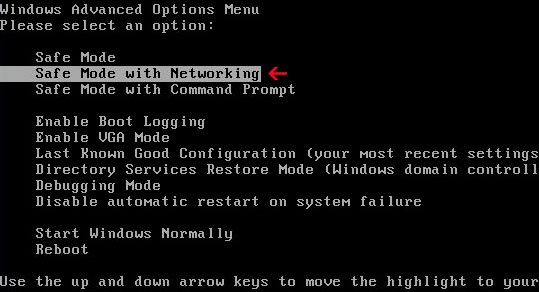
NOTE: Login as the same user you were previously logged in with in the normal Windows mode.
2. Download free anti-malware software from the list below and run a full system scan.
NOTE: in some cases the rogue program may block anti-malware software. Before saving the selected program onto your computer, you may have to rename the installer to iexplore.exe or winlogon.exe With all of these tools, if running Windows 7 or Vista they MUST be run as administrator. Launch the program and follow the prompts. Don't forget to update the installed program before scanning.
3. New threats appear every day. In order to protect your PC from such (new) infections we strongly recommend you to use ESET Smart Security.
My Disk associated files and registry values:
Files:
- %AllUsersProfile%\Application Data\[SET OF RANDOM CHARACTERS]
- %AllUsersProfile%\Application Data\[SET OF RANDOM CHARACTERS].dll
- %AllUsersProfile%\Application Data\[SET OF RANDOM CHARACTERS].exe
- %UsersProfile%\Desktop\My Disk.lnk
- %UsersProfile%\Start Menu\Programs\My Disk\
- %UsersProfile%\Start Menu\Programs\My Disk\My Disk.lnk
- %UsersProfile%\Start Menu\Programs\My Disk\Uninstall My Disk.lnk
C:\Documents and Settings\All Users (in Windows 2000/XP)
C:\Users\[UserName]\AppData\Roaming (in Windows Vista & Windows 7)
Registry values:
- HKEY_CURRENT_USER\Software\Microsoft\Windows\CurrentVersion\Run "[SET OF RANDOM CHARACTERS]"
- HKEY_CURRENT_USER\Software\Microsoft\Windows\CurrentVersion\Run "[SET OF RANDOM CHARACTERS].exe"















0 comments:
Post a Comment