Full Scan pretends to be a disk defragmenter program but actually it's a piece of malware that reports fake infections and hard drive errors. This rogue program is promoted via trojan downloaders and it is similar to the HDD Low malware in appearance. It uses deceiving methods to trick users into paying for the fake or simulated removal of malware and system errors. Once installed, Full Scan will alert you with the fake or simulated detection of hard drive and Windows registry problems. It finds the same hard drive problems (11) on different computers. Some examples of the fake problems it detects are:
- Read time of hard drive clusters less than 500 ms
- 32% of HDD space is unreadable
- Bad sectors on hard drive or damaged file allocation table
- Drive C initializing error
- Data Safety Problem. System integrity is at risk.
- Registry Error - Critical Error
Full Scan removal instructions:
1. Open Task Manager (Ctrl+Alt+Delete) or use Process Explorer.
2. Click on the Processes tab.
3. End Full Scan process, e.g. jhGdrgHsr.exe or 18428423.exe.

4. Download TDSSKiller (free utility from Kaspersky Lab) and run it. Remove TDSS rootkit if exist.

5. Download free anti-malware software from the list below and run a full system scan.
NOTE: in some cases the rogue program may block anti-malware software. Before saving the selected program onto your computer, you may have to rename the installer to iexplore.exe or winlogon.exe With all of these tools, if running Windows 7 or Vista they MUST be run as administrator. Launch the program and follow the prompts. Don't forget to update the installed program before scanning.
6. New threats appear every day. In order to protect your PC from such (new) infections we strongly recommend you to use ESET Smart Security.
Full Scan removal instructions (in Safe Mode with Networking):
1. Reboot your computer is "Safe Mode with Networking". As the computer is booting tap the "F8 key" continuously which should bring up the "Windows Advanced Options Menu" as shown below. Use your arrow keys to move to "Safe Mode with Networking" and press Enter key. Read more detailed instructions here: http://www.computerhope.com/issues/chsafe.htm
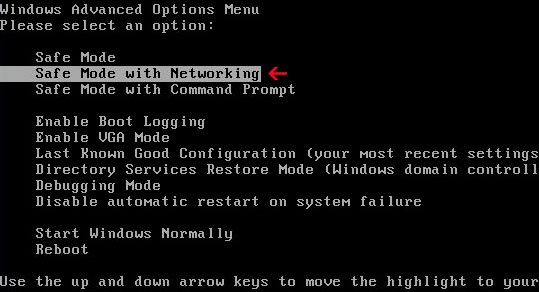
NOTE: Login as the same user you were previously logged in with in the normal Windows mode.
2. Download free anti-malware software from the list below and run a full system scan.
NOTE: in some cases the rogue program may block anti-malware software. Before saving the selected program onto your computer, you may have to rename the installer to iexplore.exe or winlogon.exe With all of these tools, if running Windows 7 or Vista they MUST be run as administrator. Launch the program and follow the prompts. Don't forget to update the installed program before scanning.
3. New threats appear every day. In order to protect your PC from such (new) infections we strongly recommend you to use ESET Smart Security.
Full Scan associated files and registry values:
Files:
- %Temp%\[SET OF RANDOM CHARACTERS].exe
- %Temp%\dfrg
- %Temp%\dfrgr
- %Temp%\~[SET OF RANDOM CHARACTERS]
- %Temp%\
- %Temp%\[SET OF RANDOM CHARACTERS].dll
- %UserProfile%\Desktop\Full Scan.lnk
- %UserProfile%\Start Menu\Programs\Full Scan\
- %UserProfile%\Start Menu\Programs\Full Scan\Full Scan.lnk
- %UserProfile%\Start Menu\Programs\Full Scan\Uninstall Full Scan.lnk
C:\Documents and Settings\[UserName]\Local Settings\Temp (in Windows 2000/XP)
C:\Users\[UserName]\AppData\Local\Temp (in Windows Vista & Windows 7)
%UserProfile% refers to:
C:\Documents and Settings\[UserName]\ (in Windows 2000/XP)
C:\Users\[UserName]\ (in Windows Vista & Windows 7)
Registry values:
- HKEY_CURRENT_USER\Software\Microsoft\Windows\CurrentVersion\Run "[SET OF RANDOM CHARACTERS]"
- HKEY_CURRENT_USER\Software\Microsoft\Windows\CurrentVersion\Run "[SET OF RANDOM CHARACTERS].exe"














0 comments:
Post a Comment