Disk Repair is a fake disk defragmenter that blocks other programs on the computer, displays fake error messages, and reports fake hard drive problems. It's a clone of HDD Tools. The rogue program is promoted via trojans, fake online scanners, and other malicious software. Disk Repair displays fake scan results and prompts the user to fix his hard drive using a built-in disk defragmenter which is of course useless and doesn't do anything. In order to fix critical hard drive and Windows registry errors the user is then prompted to buy a license of Disk Repair. Do not fall victim to this rogue program. It just tries to rip people off asking money. If you have this fake defragmenter on your computer, then please follow the removal instructions below to remove Disk Repair and any related malware for free. Also, if you have already purchased it, then you should contact your credit card provider to dispute the charges. It finds non-existent errors on clean computers, so obviously it can't be any good. Last, but not least, if you encounter any problems when removing Disk Repair, please leave a comment and I will to help you. If you have any additional information about this rogue program, please leave a comment too. Good luck and be safe online!
Disk Repair removal instructions:
1. Open Task Manager (Ctrl+Alt+Delete) or use Process Explorer.
2. Click on the Processes tab.
3. End Disk Repair processes, e.g. 13745923.exe and xGjdeMdfe.exe.

4. Download TDSSKiller (free utility from Kaspersky Lab) and run it. Remove TDSS rootkit if exist.

5. Download free anti-malware software from the list below and run a full system scan.
NOTE: in some cases the rogue program may block anti-malware software. Before saving the selected program onto your computer, you may have to rename the installer to iexplore.exe or winlogon.exe With all of these tools, if running Windows 7 or Vista they MUST be run as administrator. Launch the program and follow the prompts. Don't forget to update the installed program before scanning.
6. New threats appear every day. In order to protect your PC from such (new) infections we strongly recommend you to use ESET Smart Security.
Disk Repair removal instructions (in Safe Mode with Networking):
1. Reboot your computer is "Safe Mode with Networking". As the computer is booting tap the "F8 key" continuously which should bring up the "Windows Advanced Options Menu" as shown below. Use your arrow keys to move to "Safe Mode with Networking" and press Enter key. Read more detailed instructions here: http://www.computerhope.com/issues/chsafe.htm
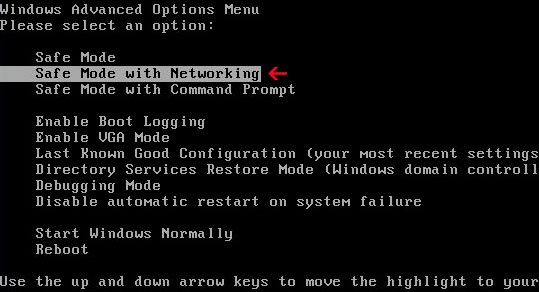
NOTE: Login as the same user you were previously logged in with in the normal Windows mode.
2. Download free anti-malware software from the list below and run a full system scan.
NOTE: in some cases the rogue program may block anti-malware software. Before saving the selected program onto your computer, you may have to rename the installer to iexplore.exe or winlogon.exe With all of these tools, if running Windows 7 or Vista they MUST be run as administrator. Launch the program and follow the prompts. Don't forget to update the installed program before scanning.
3. New threats appear every day. In order to protect your PC from such (new) infections we strongly recommend you to use ESET Smart Security.
Disk Repair associated files and registry values:
Files:
- %Temp%\[SET OF RANDOM NUMBERS]
- %Temp%\[SET OF RANDOM NUMBERS].exe
- %Temp%\[SET OF RANDOM CHARACTERS].exe
- %Temp%\dfrg
- %Temp%\dfrgr
- %Temp%\[SET OF RANDOM CHARACTERS].dll
- %UserProfile%\[SET OF RANDOM CHARACTERS].DAT
- C:\WINDOWS\nwcacm.dll
- %UserProfile%\Desktop\Disk Repair.lnk
- %UserProfile%\Start Menu\Programs\Disk Repair\
- %UserProfile%\Start Menu\Programs\Disk Repair\Disk Repair.lnk
- %UserProfile%\Start Menu\Programs\Disk Repair\Uninstall Disk Repair.lnk
C:\Documents and Settings\[UserName]\Local Settings\Temp (in Windows 2000/XP)
C:\Users\[UserName]\AppData\Local\Temp (in Windows Vista & Windows 7)
%UserProfile% refers to:
C:\Documents and Settings\[UserName]\ (in Windows 2000/XP)
C:\Users\[UserName]\ (in Windows Vista & Windows 7)
Registry values:
- HKEY_CURRENT_USER\Software\Microsoft\Windows\CurrentVersion\Run "[SET OF RANDOM NUMBERS]"
- HKEY_CURRENT_USER\Software\Microsoft\Windows\CurrentVersion\Run "[SET OF RANDOM NUMBERS].exe"















0 comments:
Post a Comment