There's always a thin line between good software, adware, BHOs and potentially unwanted applications. Some BHOs or plug-ins may indeed be very useful. Normally, people install such applications voluntarily. They know what a certain application is and what it does. Unfortunately, there are many misleading apps, too many perhaps, that mislead people or sometimes even collect information and then sell it to third parties, make unwanted modifications, redirect search results, etc. Antivirus applications do not ring alarm bells when installing such apps because it's truly difficult to tell whether you are knowingly installing it which means you agree on the EULA and you are aware of all the potentially unwanted modifications or the application is being installed without your consents and agreement. This is how we can actually differentiate the standalone installers and popular software bundles or even silent installers.
From time to time, luckily not too often, I get messages from my readers about the PriceGong price comparison application. Usually, they want to know if it's malicious or not? Well, honestly, that's not an easy question. First of all, I don't have anything against this application and its authors. I don't want to ruin their reputation I just want to share my thoughts about it and give the right answer to my readers.
What is PriceGong?
PriceGong is a browser helper object (BHO) compatible with the major web browsers. The idea is very simply: the application analyzes visited websites, search queries and then helps you to find the products you are looking for. It compares prices and hopefully shows the best deals. What could be possibly wrong with that? Nothing, except that "it opens advertisements that appear independently outside the context of the program, website, or other source the advertisements are promoting", according to Microsoft. Another well known and reputable antivirus company Dr.Web states pretty much the same and identifies PriceGong as Adware.Shopper.305. By the way Microsoft classifies this application as Adware:Win32/PriceGong. The entry was updated recently.
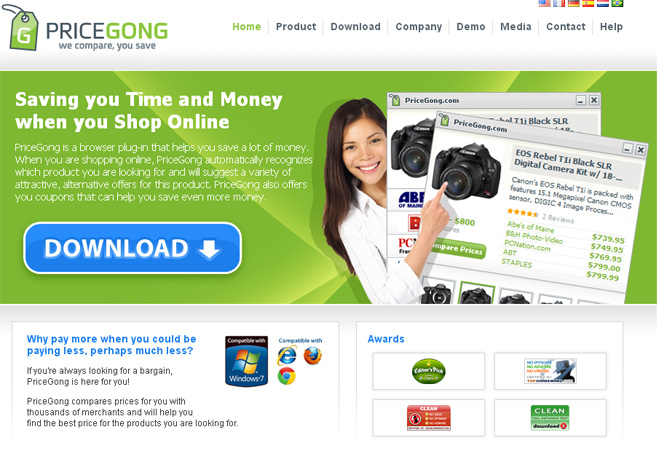
Distribution and symptoms
"Powered by PriceGong" pop-up windows clearly indicate the presence of PriceGong adware. If you see such pop-up windows you can be sure this application or some of its components are installed on your computer. Of course, technically it does more than that. A quick scan through software EULA uncovers the following entries: advertising, search terms, promotional messages, third party, web sites addresses, without notice. The last one just doesn't sound good. But this doesn't solely apply to PriceGong, pretty much any other adware or potentially unwanted application have similar or exactly the same EULAs. This is why, you MUST carefully consider what you're installing and do not click Next Next without actually reading what each screen says.
PriceGong add-on can be downloaded from PriceGong's website, pricegong.com. Please note, this is a stand alone version. However, this add-on may come as a part of a toolbar or other software, for example WhiteSmoke toolbar. In such case, you need to remove the toolbar because there's not other way to stop the PriceGong pop-ups. It's not surprising at all that some people get really angry when they see ads but they can't find any program called PriceGong. They go into the add/remove program feature or even search for it manually and they can’t find a damn thing. I totally understand them and agree that such practice is very bad and ruins company's reputation. On the other hand, such well known companies as Java, Adobe, Cnet offer toolbars and BHOs as well. If you have a popular program, I mean a really popular one, you can make $100k each year for simply promoting toolbars and other products such as Price Gong. Money or reputation? You decide.
How to remove PriceGong?
Normally, it can be easily removed via the Control Panel > Add/Remove Programs. If you removed it but still get annoying pop-ups, then there's probably an extension still installed and active and it needs to be removed manually. If you can't see anything, program or extension, called PriceGong, then it most certainly came bundled with other software. Remove recently installed programs. I made a short list of PriceGong associated applications below. There's a good chance that the culprit is one these.
If you have something to say about this adware or you need help removing it, please post comments and questions below. Good luck and be safe online!
PriceGong removal instructions:
1. First of all, download recommended anti-malware software and run a full system scan. It will detect and remove this infection from your computer. You may then follow the manual removal instructions below to remove the leftover traces of this browser hijacker. Hopefully you won't have to do that.
2. Remove PriceGong and/or related programs from your computer using the Add/Remove Programs control panel (Windows XP) or Uninstall a program control panel (Windows 7 and Windows 8).
Go to the Start Menu. Select Control Panel → Add/Remove Programs.
If you are using Windows Vista or Windows 7, select Control Panel → Uninstall a Program.

If you are using Windows 8, simply drag your mouse pointer to the right edge of the screen, select Search from the list and search for "control panel".
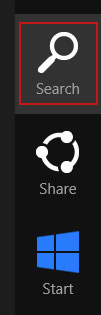
Or you can right-click on a bottom left hot corner (formerly known as the Start button) and select Control panel from there.
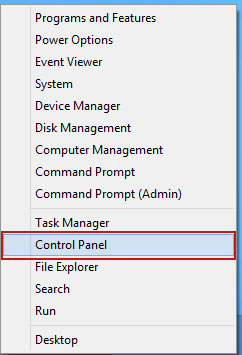
3. When the Add/Remove Programs or the Uninstall a Program screen is displayed, scroll through the list of currently installed programs and remove the following entries (if exist):
- PriceGong
- WhiteSmoke Toolbar
- Yontoo
- Conduit
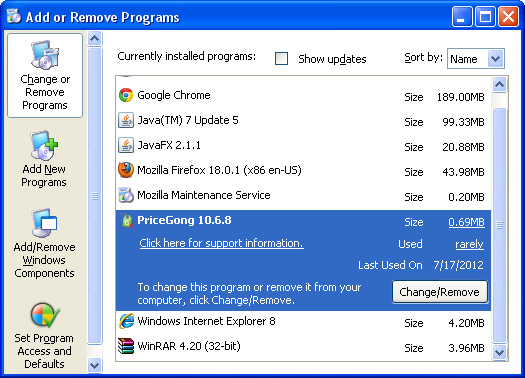
Simply select each application and click Remove. If you are using Windows Vista, Windows7 or Windows 8, click Uninstall up near the top of that window. When you're done, please close the Control Panel screen.
Remove PriceGong from Mozilla Firefox:
1. Open Mozilla Firefox. Go to Tools → Add-ons.

2. Select Extensions. If any of the extensions listed above exist, click on the Remove button next to each one. If you can't find the Remove button, then simply click on the Disable button.
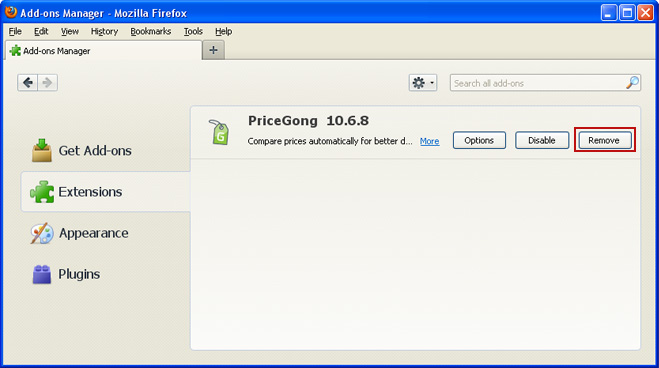
Remove PriceGong from Google Chrome:
1. Click on Chrome menu button. Go to Tools → Extensions.
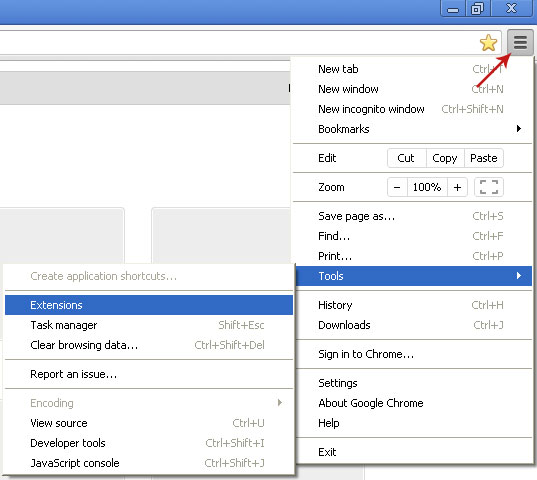
2. Click on the trashcan icon and remove the extensions listed above if they are present:
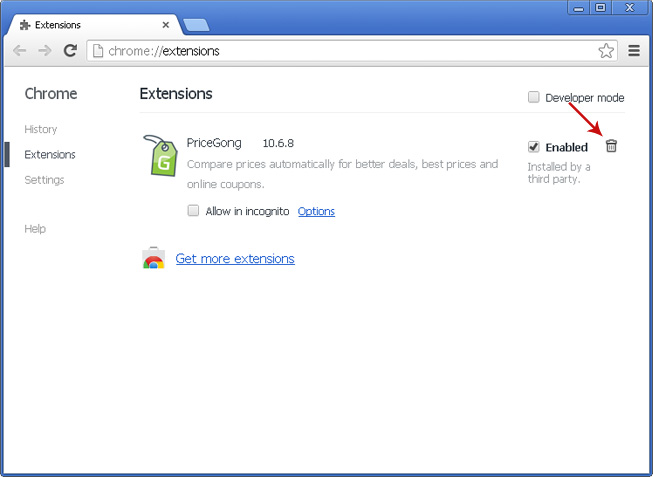
Remove PriceGong from Internet Explorer:
1. Open Internet Explorer. Go to Tools → Manage Add-ons. If you have the latest version, simply click on the Settings button.

2. Select Toolbars and Extensions. If any of the extensions listed above exist, select it and then click on the Remove/Disable button to remove it from Internet Explorer.
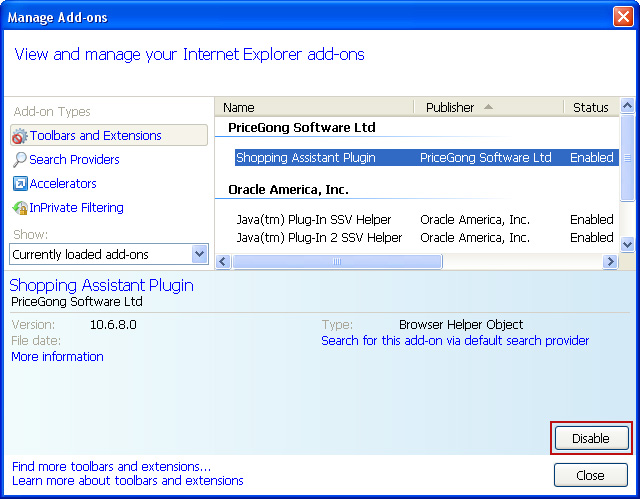
Share this information:















0 comments:
Post a Comment