If your web browser suddenly behaves in undesirable ways or as most of us would say "behaves funny" then you may be a victim of browser hijacking. Without getting too technical, browser hijacking is an attack by malware or potentially unwanted applications. If the culprit is a piece of malicious software, then the search redirect modules are probably injected into system files or hidden so well that you won't be able to detect or remove them manually. But there are less malicious programs – PUA, which means potentially unwanted application. Normally, such application does not hide its presence on the system but might cause lots of problems and difficulties too. Let's take Delta-search.com redirect for instance.
What is Delta-search.com?
At first, I thought it was a search engine that uses its own algorithms for crawling and indexing websites but I was wrong. It seems that Delta-search.com is a custom search page that uses Yahoo! Search API to return search results. It basically redirects your searches through yhs.delta-search.com then ad-sponsored networks and combines them with Yahoo! Search results. So, what you get is a bunch of sponsored links at the top of the page followed by search results loaded from Yahoo! There's no reason to use this search page when you can use Yahoo! directly, plus you won't see ads that might not be even related to your search queries. Besides, we don't know who controls those ad-networks and how strictly they check ads for malicious software. What is more, delta-search.com changes your homepage, adds additional search providers, modifies certain web browser's settings and may even bother you with pop-ups. But wait, there's more. Very often web browser keep getting hijacked even when you remove the core components of this search engine and toolbar. Why? Because it modifies Windows registry and user profiles so that when you restart your web browser, this browser hijacker overrides default values which is not only annoying as hell but also very rude and illegal I believe.

How did you get hijacked by the Delta-search.com search redirect?
There are many ways you can install this browser hijacker without even knowing what it is and what it does. Typically, Delta-search.com and similar toolbars + search engine are distributed through free software, codec packs, video converters, fake Flash player updates, etc. In simple terms, scammers mislead users into installing junkware. Sometimes they include a few lines about the additional product in EULA and sometimes they don't. I've seen many examples of software distributions that do not clearly indicate about bundled toolbars or other browser helper objects. Sadly, it’s becoming a rather common practice and we can't just block all toolbars or forbid software bundling because even antivirus companies have their own toolbars.
How to remove Delta-search.com?
My first advice would be to remove all recently installed toolbars and freeware because I'm almost certain delta-search.com browser hijacker came with one of these. You may not find anything called Delta Search or Delta Toolbar. But there might be something called Yontoo or maybe Babylon toolbar, Whitesmoke. There are many more. Once the possible culprits are removed, you need to restore web browser settings manually. It gets a bit complicated if you are using Google Chrome, IE and Mozilla Firefox have a one click reset button. Please note, you should save your bookmarks and browsing history before restoring default web browser’s settings. More detailed Delta-search.com removal instructions are available below.
Do you have any additional information or questions on the delta-search redirect? Post your comment or question below. Good luck and be safe online!
Added: There are many quality programs and browser helper objects out there being developed and offered for free. Though you may deliberately install them to serve a specific purpose, these programs can turn into potentially unwanted applications if you are not aware of all the activities they conduct on your computer. To avoid being exposed to malware, adware pr browser hijackers through these programs, it's important to know which programs are reliable and to exercise caution when installing them.
A lot of these programs bundle unwanted toolbars or applications with them, inlcuding delta-search.com, so it's necessary to develop the habit of reading through an installer and the agreement policies to be found in it. Others programs occupy a grey area of functions that anti-virus and malware programs might classify as suspicious. To prevent having an out of control PUA wreaking havoc in your system, make sure that these applications are reputable in themselves, come from trusted sources, and are functioning the way you've intended them to. Implementing any one of these measures will considerably lower the risks of your system being attacked or threatened through unwanted toolbars, browser hijackers or potentially unwanted applications.
Delta-search.com removal instructions:
1. First of all, download recommended anti-malware software and run a full system scan. It will detect and remove this infection from your computer. You may then follow the manual removal instructions below to remove the leftover traces of this browser hijacker. Hopefully you won't have to do that.
2. Remove Delta-search.com Search Engine and Toolbar and/or related programs from your computer using the Add/Remove Programs control panel (Windows XP) or Uninstall a program control panel (Windows 7 and Windows 8).
Go to the Start Menu. Select Control Panel → Add/Remove Programs.
If you are using Windows Vista or Windows 7, select Control Panel → Uninstall a Program.

If you are using Windows 8, simply drag your mouse pointer to the right edge of the screen, select Search from the list and search for "control panel".
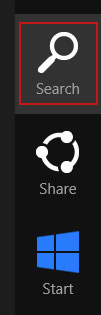
Or you can right-click on a bottom left hot corner (formerly known as the Start button) and select Control panel from there.
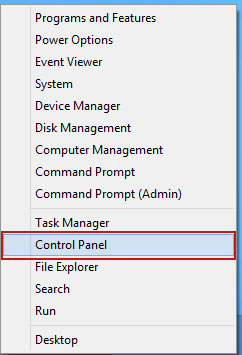
3. When the Add/Remove Programs or the Uninstall a Program screen is displayed, scroll through the list of currently installed programs and remove the following entries:
- Delta
- Delta Toolbar
- BrowserProtect
- Yontoo

Simply select each application and click Remove. If you are using Windows Vista, Windows 7 or Windows 8, click Uninstall up near the top of that window. When you're done, please close the Control Panel screen.
Remove Delta-search.com from Google Chrome:
1. Click on Customize and control Google Chrome icon. Select Settings.

2. Click Set pages under the On startup.

Remove Delta-search.com by clicking the "X" mark as shown in the image below.

3. Click Show Home button under Appearance. Then click Change.

Select Use the New Tab page and click OK to save changes.

4. Click Manager search engines button under Search.

Select Google or any other search engine you like from the list and make it your default search engine provider.

Select Delta Search from the list and remove it by clicking the "X" mark as shown in the image below.

Remove Delta-search.com from Mozilla Firefox:
1. Click on the Delta Search search icon as shown in the image below and select Manage Search Engines....

2. Choose Delta Search from the list and click Remove to remove it. Click OK to save changes.

3. Go to Tools → Options. Under the General tab reset the startup homepage or change it to google.com, etc.
4. In the URL address bar, type about:config and hit Enter.

Click I'll be careful, I promise! to continue.

In the search filter at the top, type: delta-search

Now, you should see all the preferences that were changed by Delta Search. Right-click on the preference and select Reset to restore default value. Reset all found preferences!

Remove Delta-search.com from in Internet Explorer:
1. Open Internet Explorer. Go to Tools → Manage Add-ons.

2. Select Search Providers. First of all, choose Live Search search engine and make it your default web search provider (Set as default).

3. Select Delta Search and click Remove to remove it. Close the window.

4. Go to Tools → Internet Options. Select General tab and click Use default button or enter your own website, e.g. google.com instead of http://yhs.delta-search.com. Click OK to save the changes.
Share this information:















0 comments:
Post a Comment